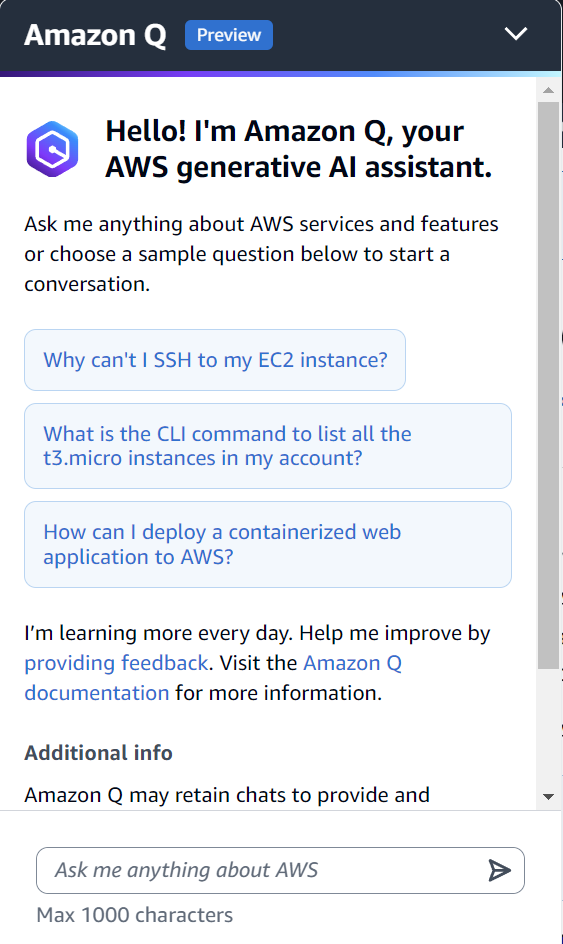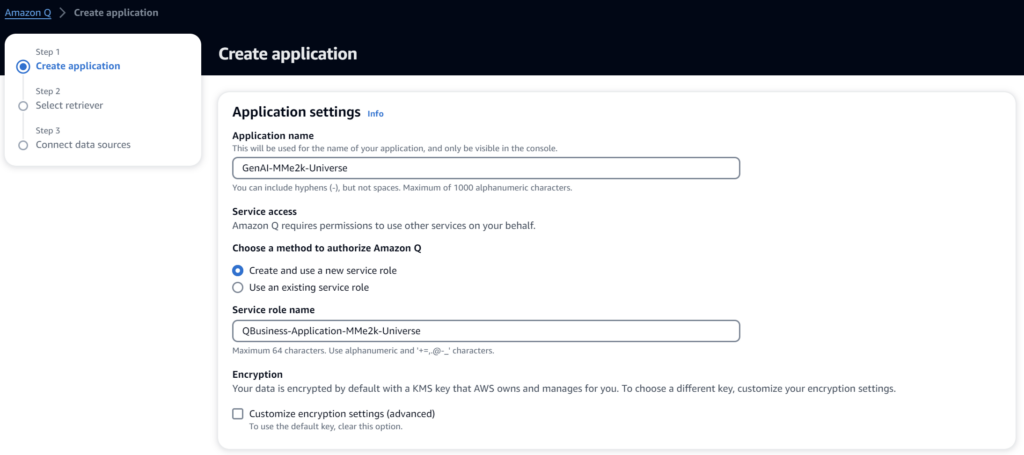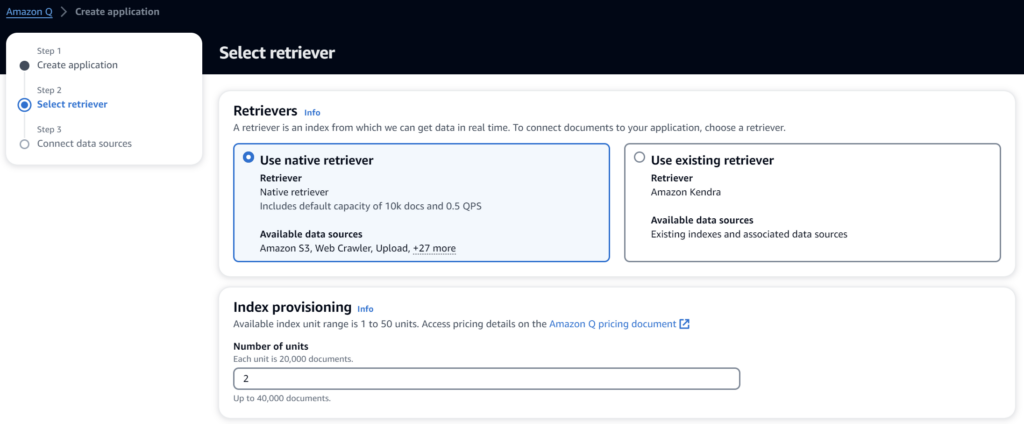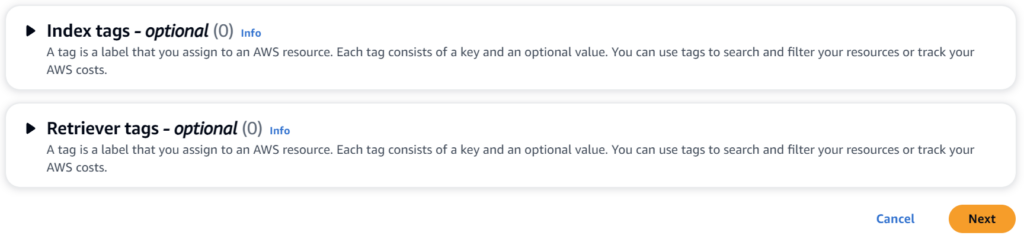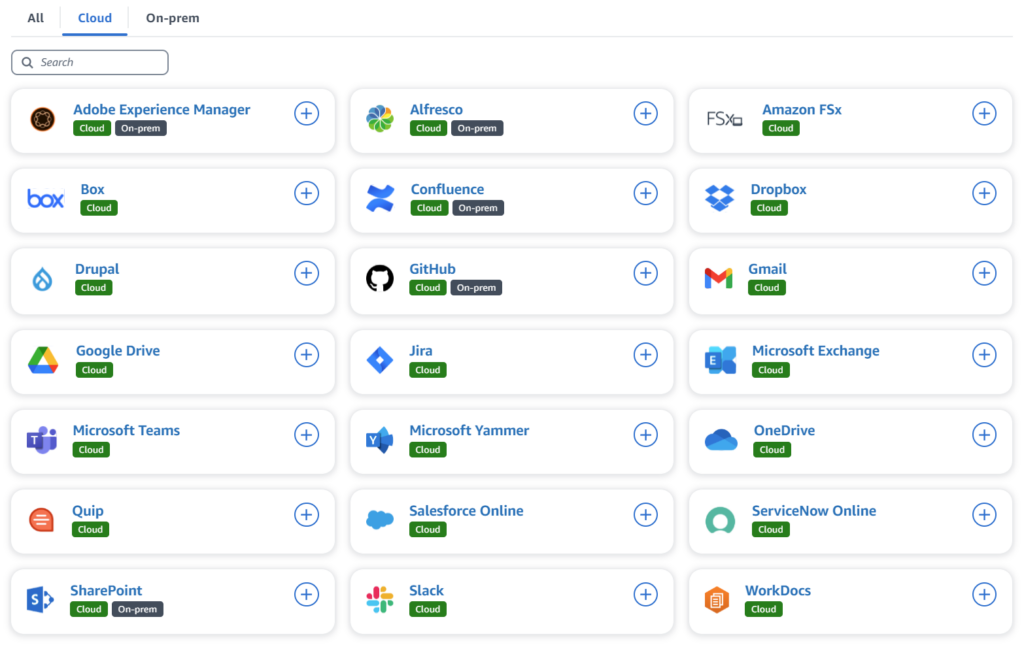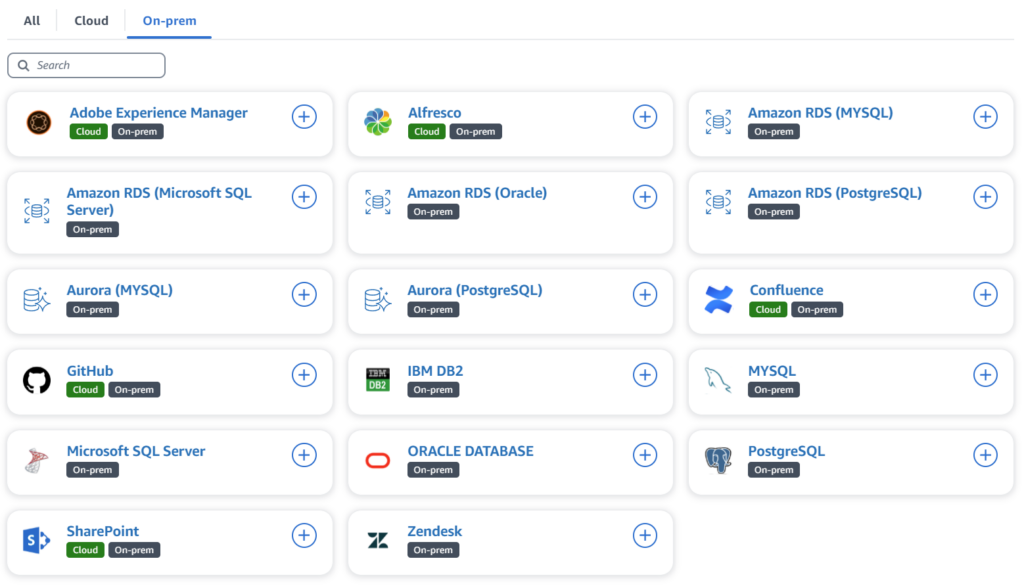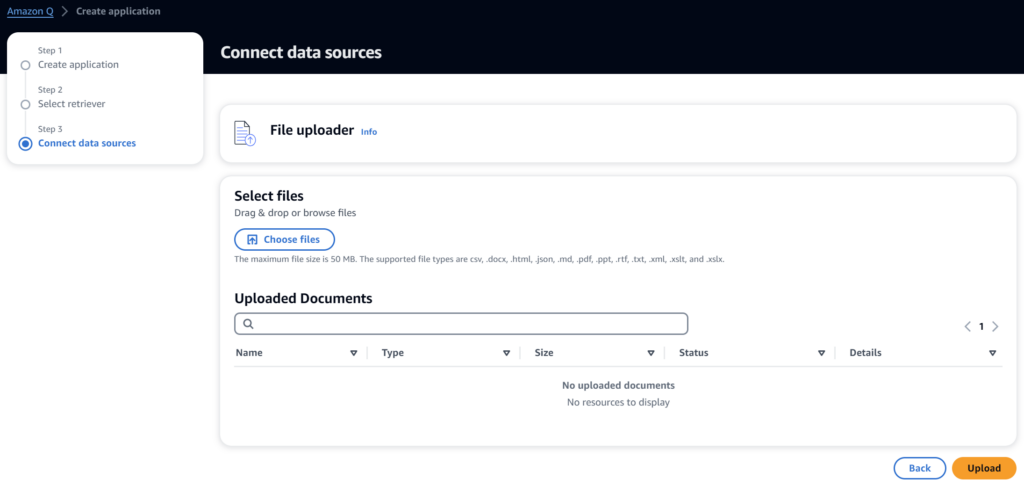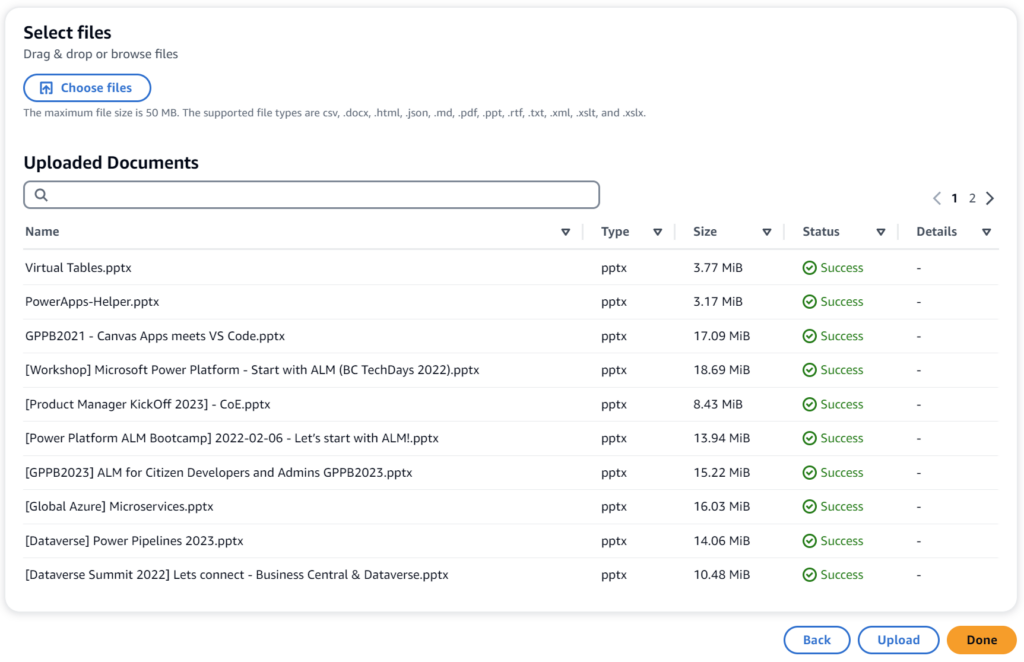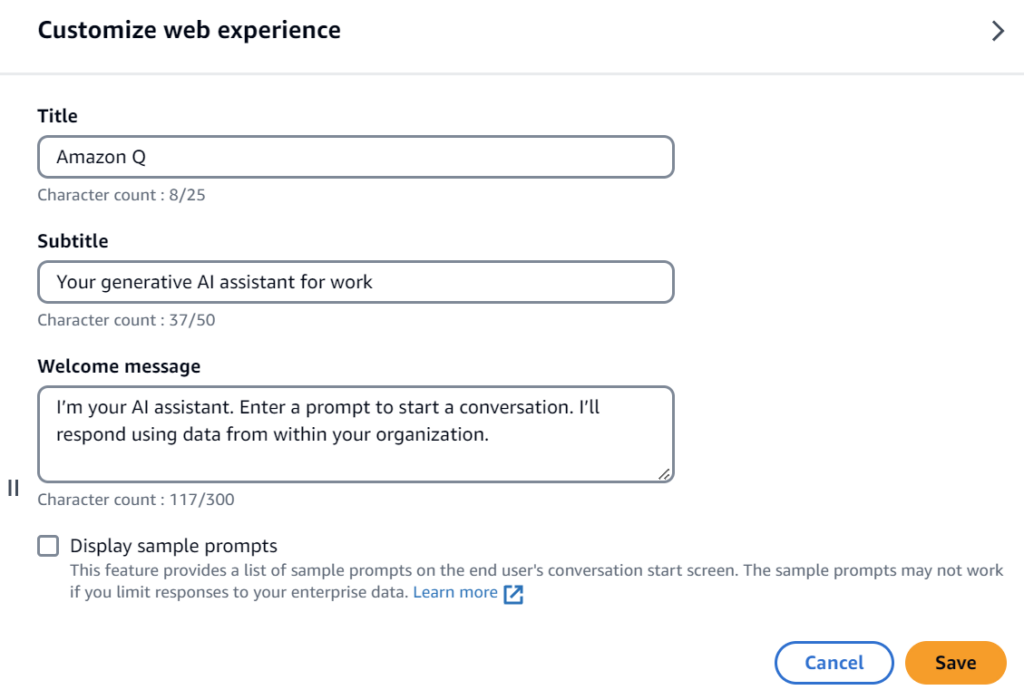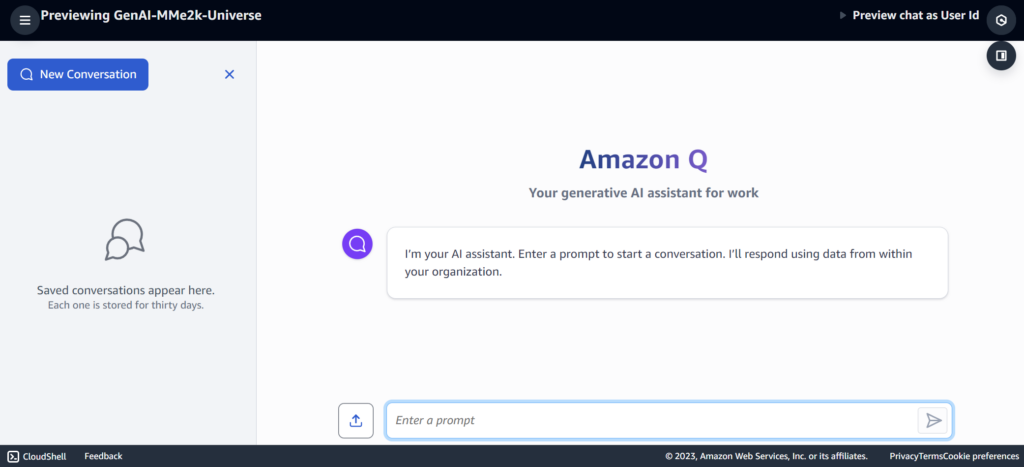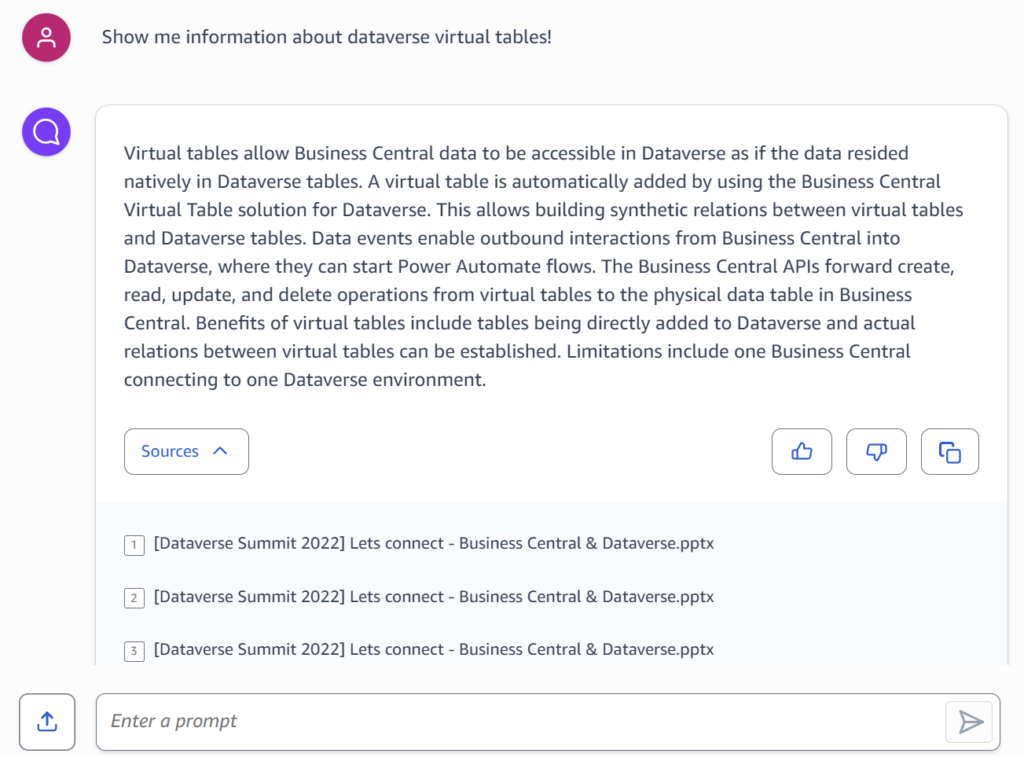Amazon Q!
Amazon Q is the new star at AWS Cloud. No, no it is not only another AI powered chatbot! First, Q comes across in two flavors. As Amazon Q (For AWS Builder Use), Q is your smart AI buddy for AWS which assist you with understanding, creating, expanding, and managing AWS applications. Well, this is like a built-in copilot for AWS.
But wait, there is much more than that!
Amazon Q is also made for business. As Amazon Q (For Business Use), Q boosts employee efficiency by helping out with various tasks like answering questions, finding information, writing emails, summarizing text, creating document outlines, and brainstorming ideas. Furthermore, there is a big AND, Q also includes your enterprise data sources if you want.
Creating your Q Application
Let me show you how you can set up your first Q application. I start and navigate in AWS Console to Amazon Q. Afterwards, I create a new Amazon Q application and setup my Application name and the Service role name:
You see from my screenshot; my data is already encrypted by default. In addition, I can also choose to use my own KMS Key managed by AWS Key management Service (KMS).

I skip custom encryption and continue the wizard. I click Create and wait until my Amazon Q application is ready. This takes approx. 30 seconds.
Select Amazon Q Retriever
Now, I can select my Retrievers. In other words, I can setup and use a native retriever or I can use AWS Kendra. AWS Kendra is the enterprise search service powered by machine learning in AWS like Microsoft Azure AI Search.
I’ll stay for now with the native retriever. This means I must configure the Index provisioning for my retriever. In detail, I set up how many documents my index will store. One unit stands for 20.000 documents and there is a limit of 50 units.
Furthermore, I skip tagging my index or retriever and click Next…
Data Sources for Amazon Q
Now, I can setup my data sources for Amazon Q! I can use popular data sources like Amazon S3 buckets, a Web Crawler, or I can just upload my own documents…
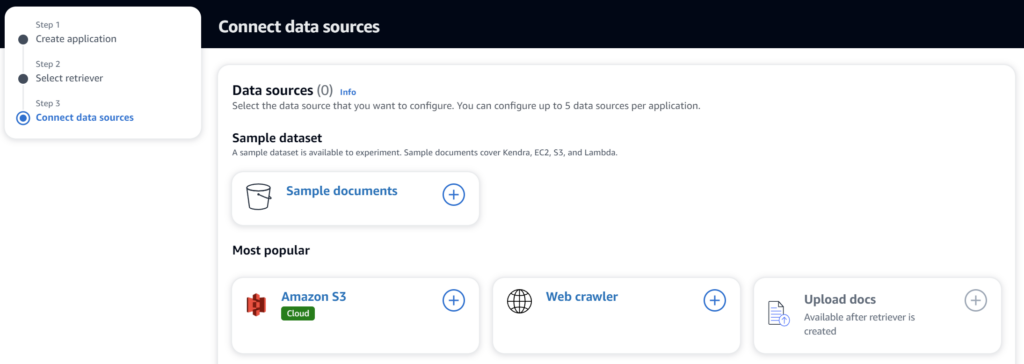
But underneath this are many more data sources. Look how many popular Cloud data sources are available:
See also the Amazon Q data sources for On-prem:
I can’t wait to discover more of them…
Manual File Upload for Amazon Q
I use the simplest way to add my files to Amazon Q. Right, I chose the File uploader:
As usual, I use my conference slides for my demo. This is good because my slides are PowerPoint and less than 50 MB each:
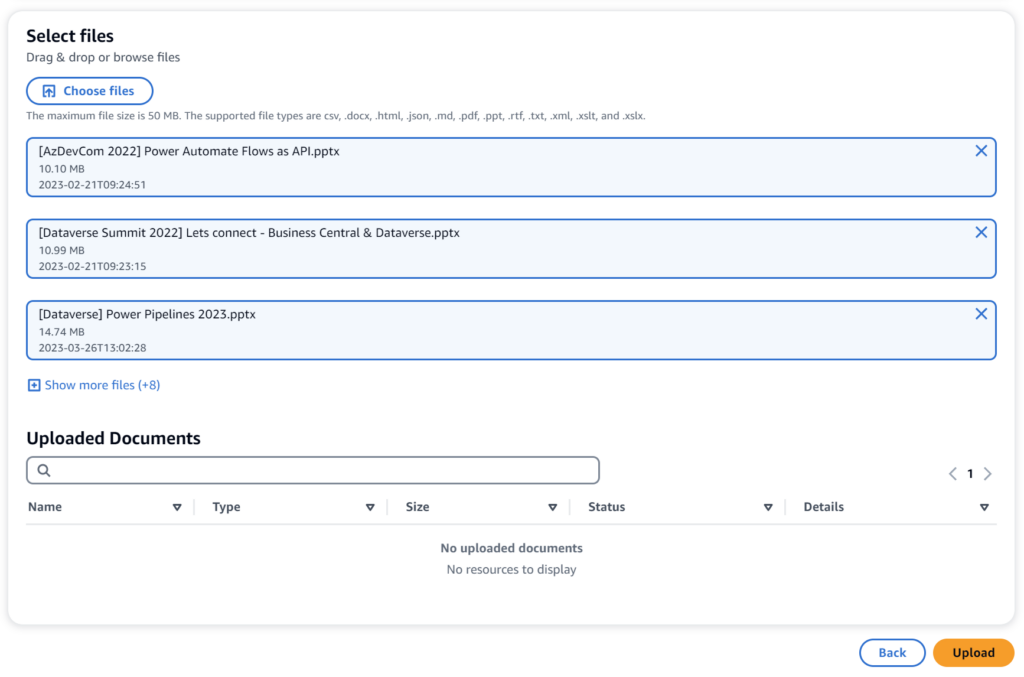
Afterwards, I press Upload and the upload procedure starts:
Now, my native Amazon Q retriever starts extracting the content of my documents. Behind the scenes, Amazon Q for business obviously generates embedding vector information for the uploaded documents. This is of course not visible to me, but a strong guess on my side.
Finally, my documents are uploaded correctly, and I click Done:
Here in my Amazon Q for business application settings I see that I have uploaded 10 documents. My used storage for these documents is ~95MB:
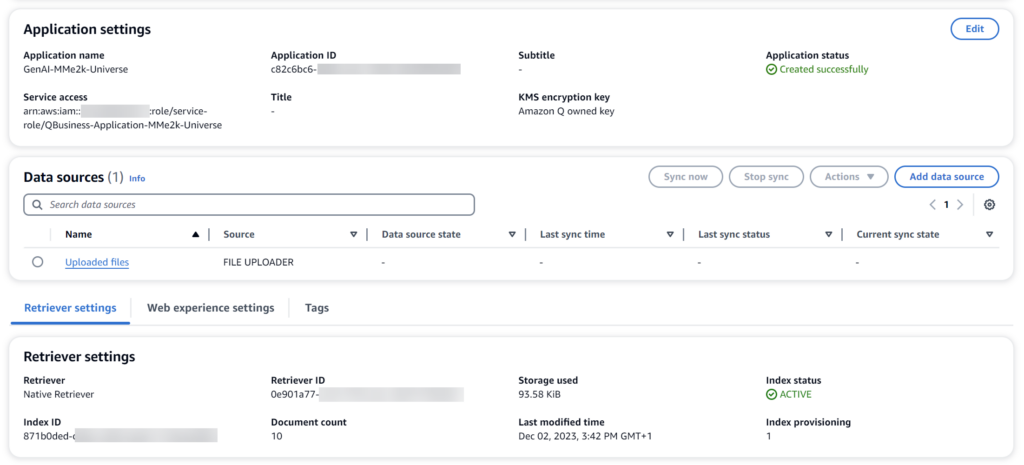
…and I can also upload more documents or add additional data sources.
Amazon Q for Business in Action
OK AWS, heat up your GenAI – I want to test my application! I use the Preview web experience:
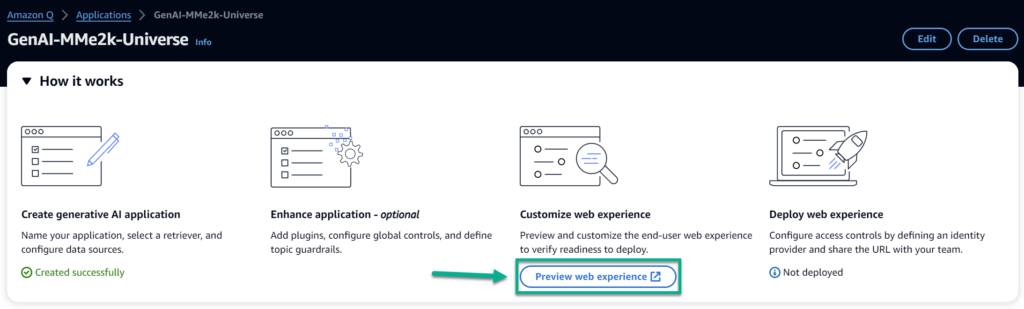
Important: The Preview web experience comes across with limitations. Per example, you can run a limited number of chat queries and only public documents ingested in your index are accessible. This means Documents with access control are not accessible in, or searchable from, the preview.
The limitations are OK for testing. After clicking on Preview web experience I can customize my chat bot Title, Subtitle, and Welcome message:
I save the defaults and see my Amazon Q – my generative AI assistant for work:
As expected, Amazon Q is a chat bot. I start my conversation by asking about Dataverse Virtual Tables. I have blogged about this topic, and I have also held a speech at the Dataverse Summit 2022. Accordingly, my expectation is that Amazon Q can answer my question.
And you see Amazon Q answers that to me:
The answer is good and reflects the content of my presentation well. Furthermore, there are also 3 references to my uploaded presentation slide deck. This is a correct reference that is used for the answer and creates confidence.
Under the bottom line, this is outstanding for a limited web preview!
Summary
What an impressive start with Amazon Q for business. You have seen how I set up in seconds a new GenAI Application with out-of-the-box retriever for my documents in AWS Cloud. I created the application, selected my native retriever, and uploaded some of my documents. This 15-minute demo offered me a chat bot that answers my questions based on my uploaded documents.
In my opinion, an amazing result for that less effort. But how can I compare? Setting up Microsoft Azure AI Search also takes time like AWS Kendra. In addition, connecting Azure OpenAI to an existing data source is done in a few clicks.
Well, this was my first introduction of Amazon Q for business to you. Stay tuned, there is much more to discover…