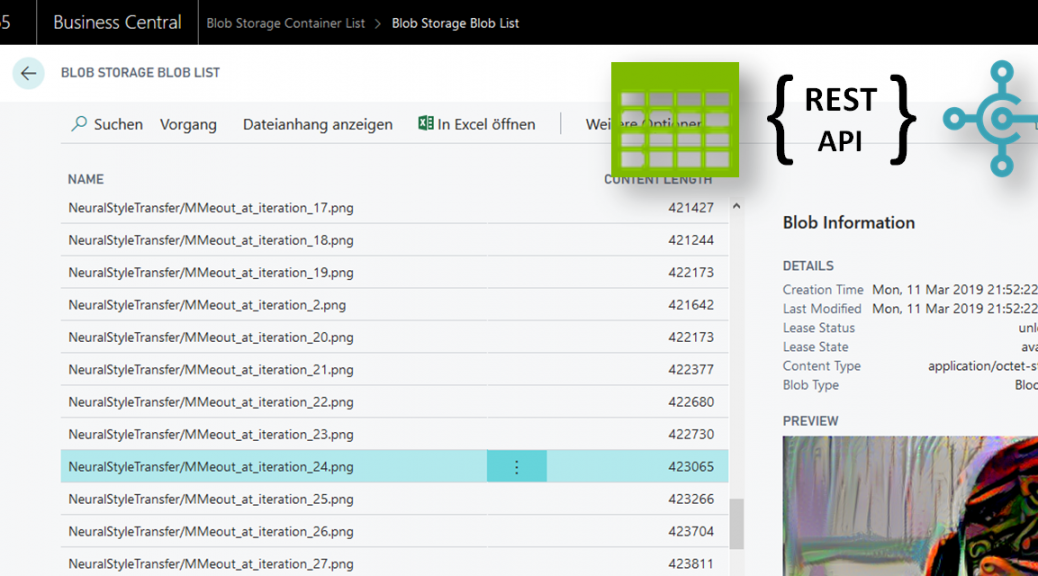
Upload files into your Azure Storage with Dynamics 365 Business Central
This open source library uses the Azure Blob Service from Microsoft Dynamics 365 Business Central to access your storage account, containers and blobs.
See also here: Blob Service REST API

Disclaimer: …please keep in mind, this example does not cover every aspects and is provided “AS IS”. Feel free to improve, contribute, use this API as an inspiration or contact me, if you have some ideas 😉
Authentication
In each scenario, authentication is in my opinion the hardest challenge. Azure Blob Service API is an important service and well secured.
One way, is to use Authorize with Shared Key. For this, enter your Azure Portal and generate a SaS-Token for your Storage Account:

SaS-Token Example:
sv=2018-01-28&ss=b&srt=sco&sp=rwdlac&se=2019-04-12T14:23:51Z&st=2019-03-12T07:23:51Z&spr=https&sig=Zsmo45gte5dvbNwRzCauydWhYMFZXWmoIdzR8prGGxw%3D
| Token | Description | Example |
|---|---|---|
| sv | Storage services version | sv=2018-01-28 |
| st | Start time | st=2019-01-12T07:23:51Z |
| se | Expiry time | se=2019-04-12T14:23:51Z |
| ss | Resource (b=blob, f=files, q=queue, t=table) | ss=b |
| sp | Permissions (r=read, w=write, d=delete, l=list, a=add, etc) | sp=rwdlac |
| srt | Resource Types (s=service, c=container, o=blob object) | srt=sco |
| spr | Protocol | spr=https |
| sig | Signature | Zsmo45gte5dvbNwRzCauydWhYMFmoIdzR8prGGxw= |
| sip | Allowed IP Addresses |
(Please see Constructing-an-Account-SAS for more details)
Simulation
When you start with any API, it’s better to simulate your HTTP calls. I use Visual Studio Code with the REST Client extension. This allows to include the simulation files into my workspace and I can run them when to prepare my API calls and, when I do some troubleshooting.
The current API capture these methods and calls:
| Method | Simulation |
|---|---|
| List Containers | list.containers.http |
| List Blobs | list.blobs.http |
| Get Blob | get.blob.http |
| Put Blob | put.blob.http |
To run these HTTP calls, replace the variables with your storage account information.
Simulate – List Containers
### Change these variables:
@account = <storage-account-name>
@sasToken = <sas-token>
###
### LIST Containers for Storage Account
GET https://{{account}}.blob.core.windows.net/?comp=list&{{sasToken}}
The result is XML:
<?xml version="1.0" encoding="utf-8"?>
<EnumerationResults ServiceEndpoint="https://myaccount.blob.core.windows.net/">
<Containers>
<Container>
<Name>demo-in</Name>
<Properties>
<Last-Modified>Sat, 09 Mar 2019 18:51:18 GMT</Last-Modified>
<Etag>"0x8D6A4C0372195CD"</Etag>
<LeaseStatus>unlocked</LeaseStatus>
<LeaseState>available</LeaseState>
<HasImmutabilityPolicy>false</HasImmutabilityPolicy>
<HasLegalHold>false</HasLegalHold>
</Properties>
</Container>
...
</Containers>
<NextMarker />
</EnumerationResults>Simulate – List Blobs
### Change these variables:
@account = <storage-account-name>
@container = <container-name>
@sasToken = <sas-token>
###
### LIST Blobs for Storage Account Container
GET https://{{account}}.blob.core.windows.net/{{container}}?restype=container&comp=list&{{sasToken}}
The result is XML:
<?xml version="1.0" encoding="utf-8"?>
<EnumerationResults ServiceEndpoint="https://myaccount.blob.core.windows.net/" ContainerName="demo-in">
<Blobs>
<Blob>
<Name>example.jpg</Name>
<Properties>
<Creation-Time>Sat, 09 Mar 2019 23:03:43 GMT</Creation-Time>
<Last-Modified>Sat, 09 Mar 2019 23:03:43 GMT</Last-Modified>
<Etag>0x8D6A4E37A3C6BD0</Etag>
<Content-Length>94099</Content-Length>
<Content-Type>image/jpeg</Content-Type>
<Content-Encoding />
<Content-Language />
<Content-MD5 />
<Cache-Control />
<Content-Disposition />
<BlobType>BlockBlob</BlobType>
<AccessTier>Hot</AccessTier>
<AccessTierInferred>true</AccessTierInferred>
<LeaseStatus>unlocked</LeaseStatus>
<LeaseState>available</LeaseState>
<ServerEncrypted>true</ServerEncrypted>
</Properties>
</Blob>
...
</Blobs>
<NextMarker />
</EnumerationResults>Simulate – Get Blob
### Change these variables:
@account = <storage-account-name>
@container = <container-name>
@blobName = <blob-name>
@sasToken = <sas-token>
###
### GET a Blob form Storage Account Container
GET https://{{account}}.blob.core.windows.net/{{container}}/{{blobName}}?{{sasToken}}
The result contains the blob content as stream / text.
Simulate – Put Blob
### Change these variables:
@account = <storage-account-name>
@container = <container-name>
@blobName = <blob-name>
@sasToken = <sas-token>
@length = 0
###
### Store a file as Blob in a Storage Account Container
PUT https://{{account}}.blob.core.windows.net/{{container}}/{{blobName}}?{{sasToken}}
x-ms-blob-type: BlockBlob
Content-Length: {{length}}
The file is stored in the content and the length must be correct. This simulation example creates / stores an empty file.
MSDyn365BC API for Blob Service
The API is implemented in Codeunit MME Blob Service API. Following methods are covered:
// List Containers from Blob Storage
procedure ListContainers(var containers: Record "MME BlobStorage Container" temporary): Boolean;
// List Blobs from Blob Storage Container
procedure ListBlobs(containerName: Text; var blobs: Record "MME BlobStorage Blob" temporary): Boolean;
// Get Blob from Blob Storage Container
procedure GetBlob(containerName: Text; blobName: Text; var text: Text): Boolean;
procedure GetBlob(containerName: Text; blobName: Text; var stream: InStream): Boolean;
// Put Blob to Blob Storage Container
procedure PutBlob(containerName: Text; blobName: Text; var text: Text): Boolean;
procedure PutBlob(containerName: Text; blobName: Text; var stream: InStream): Boolean;
// Get Url for Blob
procedure GetBlobUrl(containerName: Text; blobName: Text): Text;| Table | Description |
|---|---|
| MME Blob Storage Account | Storage Account Information |
| MME Blob Storage Account | Container Information |
| MME Blob Storage Account | Blob Information |
D365BC Example
Setup the Storage Account in D365BC
The example store information about the storage account in table MME BlobStorage Account. To setup you can use page Setup Storage Account:

Storage Account – Containers
Your Storage Account in your Azure Portal provides a list of the containers, allow to create new containers or delete existing containers:

For Dynamics 365 Business Central I added the page “Blob Storage Container List” (MME BlobStorage Container List).

Storage Account – Containers Blobs

When you open a container from your Storage Account in your Azure Portal, it shows a list of the blobs. You can also upload, download or delete blobs in this page.
The blobs of a container are listed by page “Blob Storage Blob List” (MME BlobStorage Blob List). This page contains also a preview (JavaScript Control-Add-In) to show the Image or Text in a factbox.

This page allows currently to upload and download blobs … feel free to contribute new content and functionality!!!
The Source Code at Github:


One thought on “Upload files into your Azure Storage with Dynamics 365 Business Central”
Comments are closed.