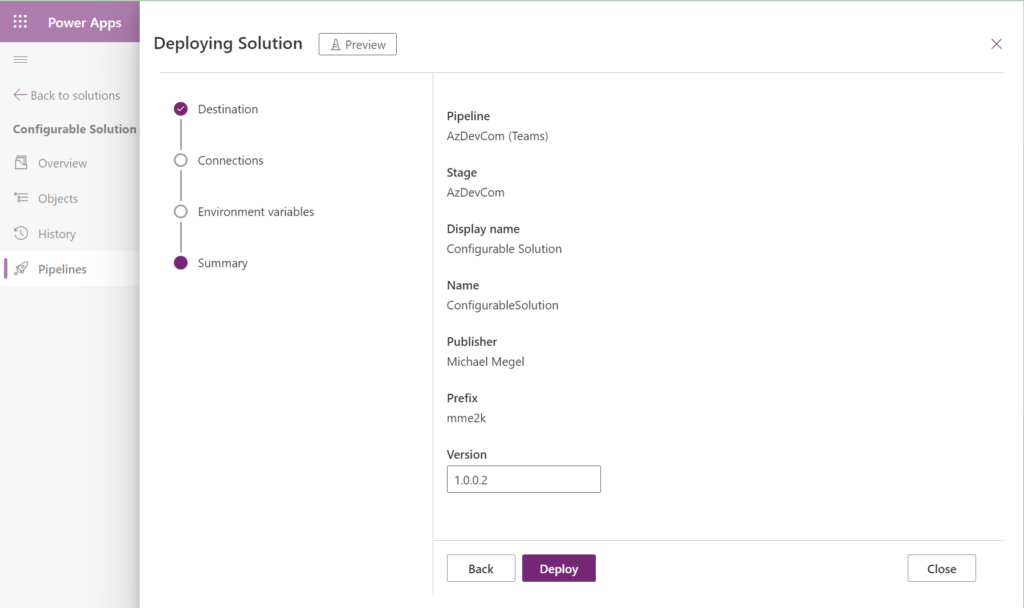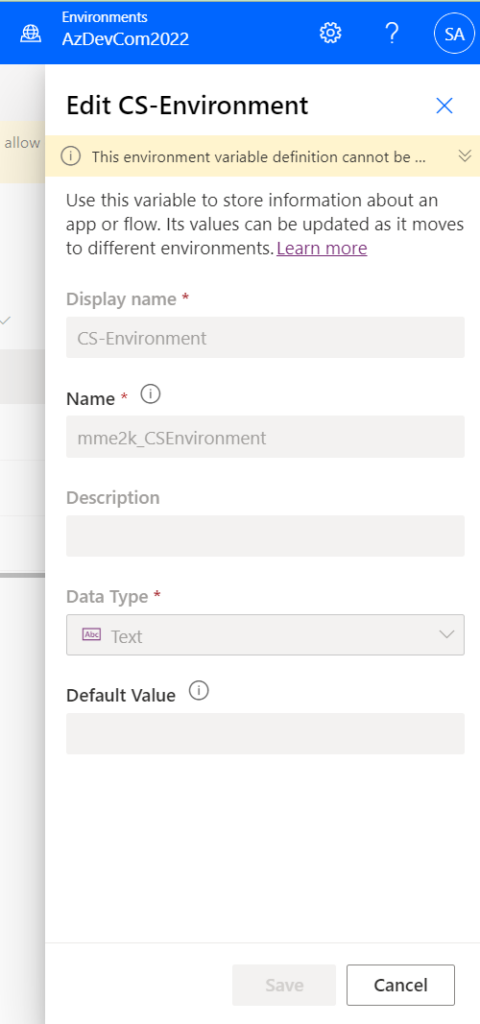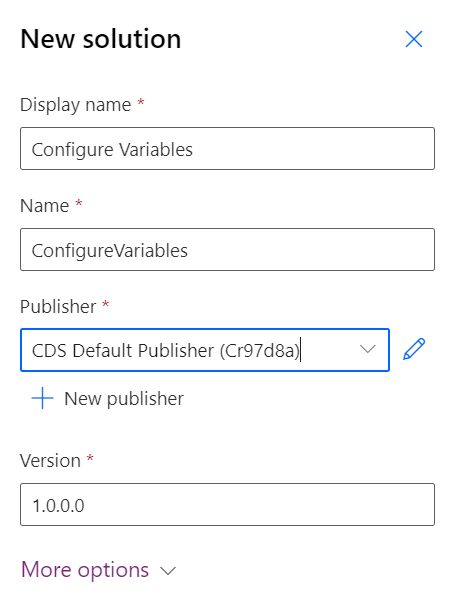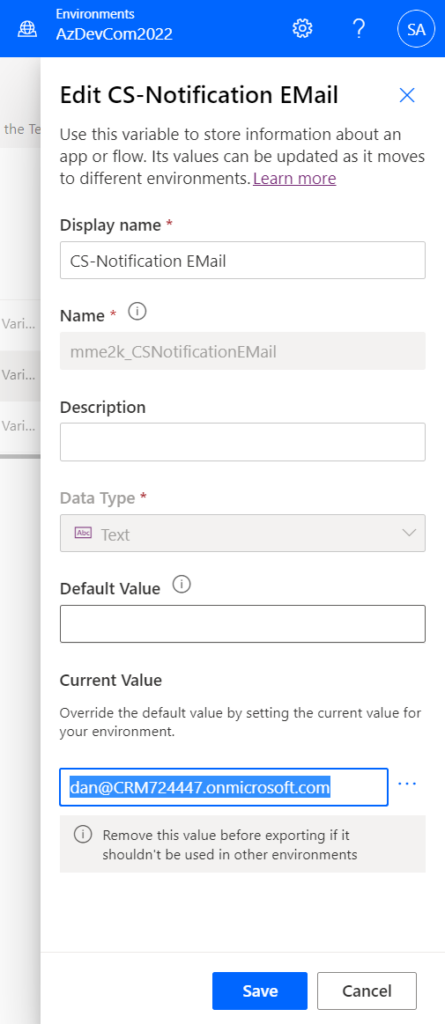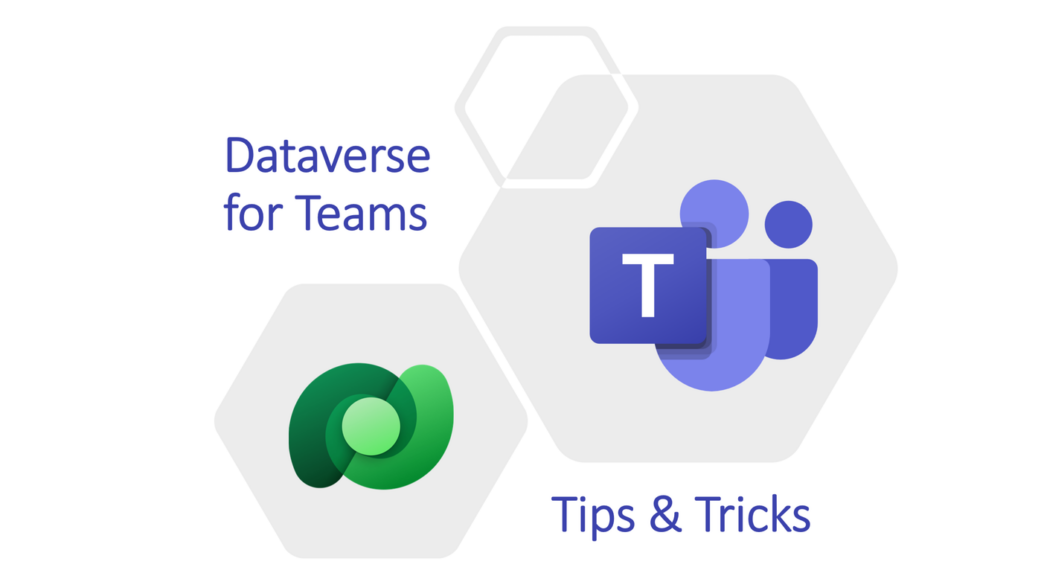
Environment Variable Values in Dataverse for Teams
Where do I change my environment variable values in Dataverse for Teams? Yes, I stumbled upon this simple question last night. I tried to change the values of my environment variables in the usual way. But, I learned again Dateverse for Teams is a little bit different.
Long story short: I prepared my session “ALM for Citizen Developers & Admins” for the Global Power Platform Bootcamp 2023. I was importing my solution in Dataverse for Teams within my prepared Power Platform Pipeline. Everything worked well until I discovered: Damn, I entered the wrong environment variable value during import. The result, I had the problem to change my environment variable value in my Dataverse for Teams environment.
Yes, I solved my problem in a somewhat unusual way. So let me explain what I did and how you can solve a similar problem…
My Solution
I have created a very simple solution in my Dataverse environment. As you see, my solution contains three environment variables and one connection reference:
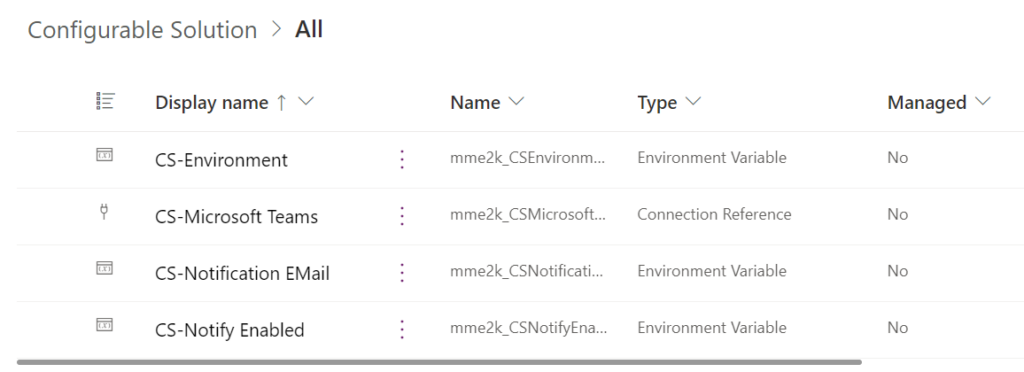
In other words, my solution contains components that I can configure in my target environment. So far, so good.
Furthermore, I have excluded the current value of each environment variable from my solution:
This is because I want to configure all my environment variables in a target environment during the import.
Transfer to Dataverse for Teams
Power Platform Pipelines is an amazing new feature in Power Platform. I love being able to implement a simple and lightweight application lifecycle management process without Azure DevOps and Git repositories for my demo solutions.
Note: Microsoft say’s in Microsoft Docs that Microsoft Dataverse for Teams environments aren’t supported for use with pipelines. (more) … However, you can setup and use pipelines.
For that reason, I usually transfer my solutions from my DEV environment to my Dataverse for Teams environment by using Power Platform Pipelines. Here is my prepared pipeline:
I use Deploy here to trigger my pipeline. As expected, my Power Pipeline first lets me set up my connections for the included connection references:
Afterwards in the next wizard step, I can specify my environment variable values:
Finally, I start my deployment of my new solution version into my target environment by pressing Deploy:
This takes normally a while…
Dataverse for Teams
My solution appears after the successful deployment in my target environment. I check this by navigating to my Dataverse for Teams environment by using the URL https://make.powerautomate.com:
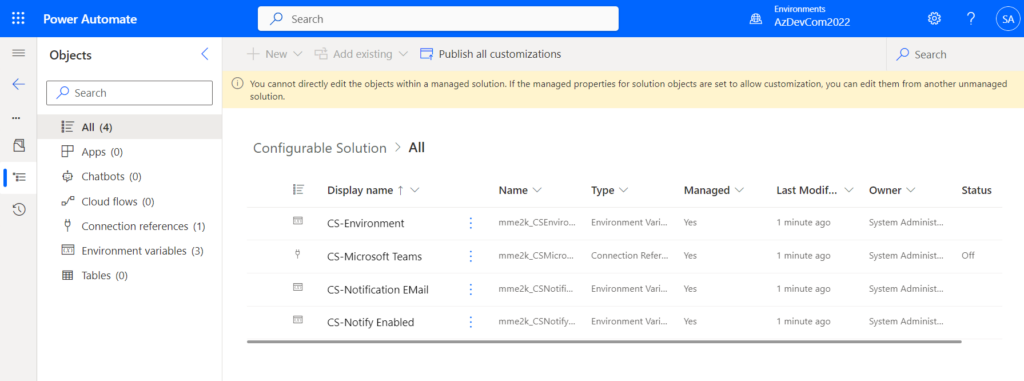
The result looks great. Back to my initial question: How can I change my environment variable value?
Selecting my environment variable don’t work. As you see, I can’t review or change my environment variables here:
So, lets navigate to the tables Environment Variable Values:
It seems, my environment variable values are there. Unfortunately, I can’t see the current values:
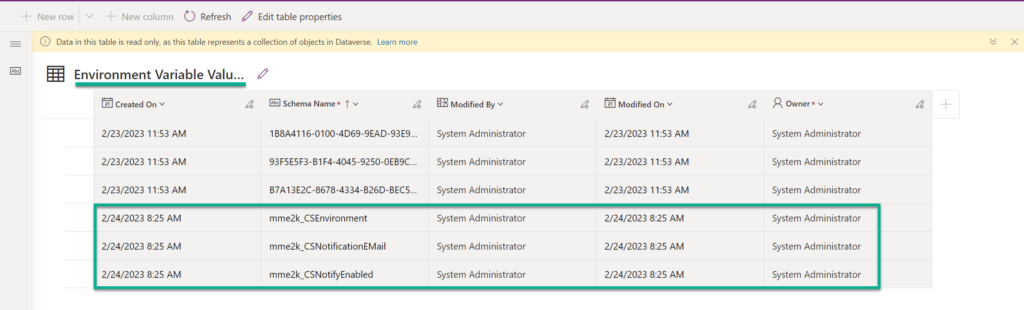
Furthermore, this tables is read only. This means also, I can’t change the records.
OK, let’s try to navigate to the default solution in my Dataverse for Teams environment. I use again https://make.powerautomate.com to access my solution designer.
Wow, this is totally unexpected! My Default solution is completely empty:
Hmm, what can I do?
Changing Environment Variable Values in Dataverse for Teams
My environment variables are in a managed solution. This means, I can’t change them because they are managed. In addition, I can’t access and change the values in table Environment Variable Values. Furthermore, the expected environment variables are not part of my Dataverse for teams Default Solution.
Well, the solution for my problem is – let’s say it’s a bit unusual – it is a: “solution”. Therefore, I create a new unmanaged solution in my Dataverse for Teams:
Now, I can use Add existing and I select Environment Variables:
Surprise again, my environment variables appears. I select each and add my variables to my new unmanaged solution:
In my next step, I have to use only Include definition:
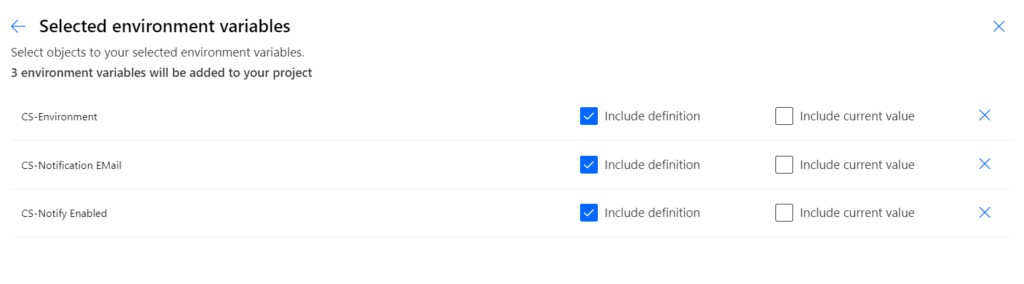
This is important, because otherwise my environment variables are not added to my solution. Trust me, I tried each combination.
However, now my variables are part of my new solution:
And finally … I can access and change my environment variables:
In conclusion, I must say that this was a bit tricky. My solution works – problem solved!
Summary
I guess, we all know that the functionality of Dataverse for Teams is limited. Obviously, everything is hidden from the user.
However, you have seen that there are some ways to access the functions you need in Dataverse for Teams. In detail, I added my imported environment variables to a new dataverse solution. Afterwards, I was able to change the value of my imported environment variables.
I agree, this is not a perfect solution. On the other hand, it is a solution that solves my problem.